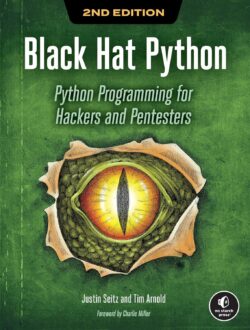1. What is a PyQt5 widget ?
PyQt5 is a popular Python library for creating graphical user interfaces (GUIs) that allows developers to build interactive applications. A widget in PyQt5 is a fundamental building block of the GUI, representing a visual element that users can interact with or observe on the screen. Widgets can range from simple elements like buttons, labels, and text boxes to more complex ones like tables, trees, and custom graphical components.
- Widgets in PyQt5: are derived from the QWidget class, which provides a base for all user interface elements. Each widget can have a parent, which is responsible for managing the widget's lifetime, layout, and behavior. Widgets can be organized in a hierarchical manner to create complex layouts and user interfaces.
- In addition to the standard QWidget: PyQt5 provides numerous specialized widgets for specific purposes, like QPushButton for buttons, QLabel for text and images, QLineEdit for text input, and many others. Custom widgets can also be created by subclassing existing ones or by combining multiple widgets to achieve more complex behavior.
- PyQt5's integration with Qt Designer: allows developers to design GUIs visually and generate corresponding Python code that can be easily integrated into their projects. This simplifies the process of creating complex interfaces and enables rapid prototyping.
2. Essential functionality
The essential functionality of PyQt5 widgets revolves around their role as fundamental building blocks for creating graphical user interfaces (GUIs). These widgets inherit from the QWidget class, which provides a base set of features that are vital for developing interactive applications.
Here are the key essential functionalities of PyQt5 widgets:
- Geometry Management: Widgets can be positioned, resized, and managed within their parent widget using layout managers like QVBoxLayout, QHBoxLayout, QGridLayout, etc. Layout managers automatically handle the positioning and resizing of widgets, ensuring a flexible and responsive user interface.
- Event Handling: Widgets can respond to various events generated by user interactions or system events. For example, widgets can handle mouse events (clicks, movement, etc.), keyboard events (key presses, releases), focus events (widget gaining or losing focus), and more. Developers can override event handler methods to customize how widgets react to these events.
- Painting and Styling: Widgets can be customized in terms of appearance, color, fonts, and other graphical elements to match the application's design and theme. PyQt5 provides a powerful painting system that allows developers to draw custom graphics and implement custom styles for their widgets.
- Focus Handling: Widgets can receive and lose focus, enabling keyboard navigation and accessibility for users. Focus is crucial for interacting with widgets using the keyboard or assistive devices, ensuring a seamless user experience.
- Signals and Slots: Widgets can emit signals when specific events occur, such as button clicks, text changes, etc. These signals can be connected to slots (functions) to perform specific actions in response to the events. Signal-slot connections facilitate event-driven programming and decouple the GUI logic from the application's business logic.
- Interactivity: Widgets can be made interactive, enabling users to interact with the application by clicking buttons, entering text, selecting items from lists, and performing other actions. Interactivity makes the GUI responsive and engaging for users.
- Focus Policy and Tab Order: Widgets have focus policies that determine how they receive keyboard focus and handle tabbing through the user interface. Developers can customize the tab order to control the flow of focus between widgets.
- Enabled and Visibility States: Widgets can be enabled or disabled to control user interaction based on application logic. Additionally, widgets can be set to visible or hidden, allowing for dynamic display changes in the GUI.
- Parent-Child Hierarchy: Widgets can be organized in a hierarchical manner, forming a parent-child relationship. Parent widgets manage the lifetime and layout of their child widgets, allowing for complex GUI layouts and structures.
- Drag and Drop Support: PyQt5 widgets support drag and drop functionality, allowing data to be moved or copied between different widgets or external applications.
These essential functionalities provide the foundation for building dynamic and interactive GUI applications using PyQt5. They enable developers to create user-friendly interfaces that respond to user actions and provide an intuitive experience for users interacting with the application.
3. Widget Signals and Slots
Widget Signals and Slots are a fundamental mechanism in PyQt5 that enables communication and interaction between different components in a graphical user interface (GUI) application. The concept of Signals and Slots is based on the observer design pattern, where objects (widgets) can emit signals when certain events occur, and other objects can respond by connecting their slots (functions) to those signals.
Here's how Signals and Slots work in PyQt5:
- Signals: A signal is a mechanism that emits a notification when a particular event occurs. For example, a QPushButton (a widget) may emit a signal when it is clicked. PyQt5 provides predefined signals for many widgets, such as button clicks, text changes, item selections, etc.
- Slots: A slot is a function that performs a specific action in response to a signal. Slots are ordinary Python functions that can be connected to one or more signals. When a signal is emitted, all the connected slots are automatically called in response.
- Connecting Signals and Slots: The connect() method is used to connect a signal to a slot. When a connection is established, the signal and slot become associated, and the slot will be executed whenever the signal is emitted. This allows widgets to communicate with each other and respond to user interactions or other events.
4. Advanced widget
4.1 What is an advanced widget ?
An advanced widget in the context of PyQt5 refers to a custom widget or a subclass of existing widgets that provide more specialized or complex functionalities beyond the standard set of widgets. Advanced widgets are designed to address specific requirements, offer unique behaviors, and provide a higher level of user interaction and engagement. These widgets are often used in more sophisticated applications that demand specialized components or complex user interfaces.
4.2 Characteristics of advanced widgets in PyQt5
- Custom Functionality: Advanced widgets are designed to serve specific purposes and provide functionalities not available in standard widgets. They can encapsulate complex behaviors and interactions to simplify the implementation of certain features in the application.
- Custom Graphics and Visuals: Advanced widgets often feature custom graphics, animations, and visual elements that enhance the user experience. PyQt5's powerful painting system allows developers to create custom-drawn graphics and unique visual styles.
- Complex User Interactions: Advanced widgets may support advanced user interactions that go beyond basic button clicks and text input. For example, custom drag-and-drop behavior, multi-touch support, or interactive charts and graphs.
- Data Visualization Widgets: Widgets designed for data visualization, such as real-time plots, charts, and graphs, are considered advanced widgets. These widgets can display complex data in a more visually appealing and informative manner.
- Custom Editors: Advanced widgets can act as custom editors for specific data types or user input. For example, a color picker, a rich text editor, or a custom file browser with additional functionalities.
- Compound Widgets: Advanced widgets can be compound widgets that combine multiple standard widgets to provide complex functionalities as a single, cohesive component.
- Integration with External Libraries: Advanced widgets may integrate with external libraries or technologies to leverage advanced features or to connect to external data sources.
4.3 Examples of advanced widgets
- Real-time Data Plot Widget: A custom widget that displays real-time data in the form of a dynamically updating plot or graph, commonly used in scientific or engineering applications.
- Calendar Heatmap Widget: A custom widget that displays a calendar heatmap, showing data patterns across days and months.
- Custom Image Viewer Widget: A widget that allows zooming, panning, and applying image processing operations on images.
- Custom TreeView Widget: A widget that displays hierarchical data with specialized functionalities, such as custom icons, checkboxes, or expandable nodes.
- Rich Text Editor Widget: An advanced widget that allows users to edit text with rich formatting options like font styles, colors, and alignments.
Developing advanced widgets often involves a deeper understanding of PyQt5, including subclassing, event handling, and custom painting. These widgets can significantly enhance the usability and aesthetics of an application and offer unique features that cater to the specific needs of the application's domain.
5. List of PyQt5 widgets
PyQt5 provides a wide range of widgets that allow developers to create various elements in a graphical user interface (GUI). Here is a list of some of the essential PyQt5 widgets:
- QAbstractButton: Abstract base class for button-like widgets (e.g., QPushButton, QRadioButton, QCheckBox).
- QCheckBox: A checkable box that can be toggled on or off.
- QPushButton: A push button that emits a signal when clicked.
- QRadioButton: A radio button that is part of a group, allowing exclusive selection.
- QCommandLinkButton: A command link button, often used in dialogs for specific actions.
- QToolButton: A button with an associated popup menu or tool.
- QGroupBox: A group box that can hold and manage a group of widgets.
- QLabel: A widget for displaying text or an image.
- QLineEdit: A single-line text input box.
- QTextEdit: A multi-line text input and display area.
- QPlainTextEdit: A plain text multi-line editor, often used for code or configuration files.
- QComboBox: A dropdown selection box that allows users to choose from a list of items.
- QSpinBox: A spin box widget for selecting integer values.
- QDoubleSpinBox: A spin box widget for selecting floating-point values.
- QSlider: A slider widget for selecting a value within a range.
- QProgressBar: A progress bar to show the progress of an operation.
- QDial: A dial-like widget used to set integer or floating-point values.
- QCalendarWidget: A calendar widget for selecting dates.
- QTimeEdit: A widget for editing time values.
- QDateEdit: A widget for editing date values.
- QDateTimeEdit: A widget for editing date and time values.
- QTableWidget: A table widget for displaying data in rows and columns.
- QTreeWidget: A tree-like widget for displaying hierarchical data.
- QListWidget: A widget that displays a list of items.
- QStackedWidget: A container for widgets where only one widget is visible at a time.
- QTabWidget: A tabbed container for organizing multiple widgets into tabbed pages.
- QScrollArea: A scrollable area that can contain other widgets.
- QSplitter: A resizable container that can be split into multiple resizable areas.
- QMenuBar: A menu bar that contains menus with actions.
- QMenu: A pop-up menu that provides a list of actions.
- QToolBar: A customizable toolbar with buttons and widgets.
- QDialog: A base class for creating custom dialogs.
- QMessageBox: A predefined dialog to show messages or ask simple questions.
- QFileDialog: A dialog for file and directory selection.
- QColorDialog: A dialog for selecting colors.
- QFontDialog: A dialog for selecting fonts.
- QInputDialog: A dialog for getting input from the user.
These are some of the most commonly used widgets in PyQt5. Depending on the complexity of the GUI, developers may choose from these widgets or create custom widgets to meet specific requirements.
Younes Derfoufi
CRMEF OUJDA