1. How to install PyQt5 and PyQt5-tools
1.1 How ti intall PyQt5
To install PyQt5, you can follow the steps below:
- Ensure you have Python installed: PyQt5 requires Python to be installed on your system. You can download and install the latest version of Python from the official Python website: https://www.python.org/downloads/
- Open a command prompt or terminal: Once Python is installed, open a command prompt (Windows) or terminal (macOS/Linux).
- Install PyQt5 using pip: Pip is a package installer for Python that makes it easy to install external libraries. In the command prompt or terminal, enter the following command:
|
1 |
pip install pyqt5 |
This command will download and install the latest version of PyQt5 and its dependencies.
You can verify the installation After the installation is complete, you can verify it by running the following command:
|
1 |
python -c "import PyQt5" |
If no errors are displayed, it means PyQt5 has been successfully installed.
1.2 How to install PyQt5-tools
PyQt5-tools is an additional package that provides a set of development tools and utilities for PyQt5. It includes the following features:
- Qt Designer: PyQt5-tools includes Qt Designer, a graphical user interface design tool. Qt Designer allows you to visually create and design user interfaces using a drag-and-drop interface. You can create layouts, place widgets, set properties, and connect signals and slots without writing any code. The generated user interface files can be integrated into your PyQt5 application.
- Qt Linguist: Qt Linguist is a tool for translating Qt-based applications. It enables you to create, edit, and manage translation files (.ts files) for internationalization and localization of your PyQt5 applications. PyQt5-tools includes Qt Linguist, which helps simplify the process of translating your application's user interface into different languages.
- Resource Compiler: PyQt5-tools includes a resource compiler tool called pyrcc5. This tool allows you to compile Qt resource files (.qrc) into Python modules that can be easily imported and used in your PyQt5 applications. Resource files can be used to bundle images, icons, and other resource files directly into your application.
To install PyQt5-tools, you can follow these steps:
Ensure you have PyQt5 installed: PyQt5-tools is an extension package for PyQt5. So, make sure you have PyQt5 already installed on your system by following the installation steps mentioned earlier.
Install PyQt5-tools using pip: Open a command prompt or terminal and run the following command:
|
1 |
pip install pyqt5-tools |
This command will download and install PyQt5-tools along with its dependencies.
2. Create a first PyQt5 window
That's it! PyQt5 should now be installed on your system. You can start using it to develop applications with Python and Qt.
To create your first PyQt5 window, follow these steps:
Import the necessary modules: In your Python script, import the required modules from the PyQt5 package. You'll need at least QApplication and QWidget for creating the application and window, respectively.
|
1 |
from PyQt5.QtWidgets import QApplication, QWidget |
Create an instance of QApplication: The QApplication class manages the application's control flow and provides the main event loop. Create an instance of QApplication with sys.argv as an argument to handle command-line arguments.
|
1 2 3 |
import sys app = QApplication(sys.argv) |
Create a QWidget window: In PyQt5, windows are represented by the QWidget class. Create an instance of QWidget and customize it as needed.
|
1 2 3 |
window = QWidget() window.setGeometry(100, 100, 400, 300) # Set window position (x, y) and size (width, height) window.setWindowTitle('My First PyQt5 Window') # Set the window title |
Show the window: Use the show() method to make the window visible.
|
1 |
window.show() |
Start the event loop: Call app.exec_() to start the main event loop, which handles events and signals in the application. This function will continuously run until the application is terminated.
|
1 |
sys.exit(app.exec_()) |
The complete code for creating a basic PyQt5 window would look like this:
|
1 2 3 4 5 6 7 8 9 10 11 12 |
import sys from PyQt5.QtWidgets import QApplication, QWidget app = QApplication(sys.argv) window = QWidget() window.setGeometry(100, 100, 400, 300) window.setWindowTitle('My First PyQt5 Window') window.show() sys.exit(app.exec_()) |
Save the code to a Python file (e.g., first_window.py) and run it from the command line:
|
1 |
python first_window.py |
You should see a window titled "My First PyQt5 Window" with the specified size and position.
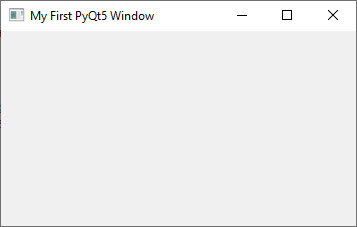
3. First PyQt5 window by using OOP
The PyQt5 library is based on purely object Python codes! It is for this reason that we must provide you with the method for creating a first object-oriented window. Here is an example of a simple PyQt5 program that creates a PyQt5 window by using the OOP.
|
1 2 3 4 5 6 7 8 9 10 11 12 13 14 15 16 17 18 19 20 21 22 23 24 25 |
import sys from PyQt5.QtWidgets import QApplication, QWidget, QPushButton, QMessageBox # Create a subclass of QWidget class MyWindow(QWidget): def __init__(self): super().__init__() self.initUI() def initUI(self): # Set window properties self.setGeometry(300, 300, 300, 200) self.setWindowTitle('My First PyQt5 Program') # Create an instance of QApplication app = QApplication(sys.argv) # Create an instance of our custom window window = MyWindow() # Show the window window.show() # Start the event loop sys.exit(app.exec_()) |
To run this program, save it to a Python file (e.g., first_program.py) and execute it from the command line:
|
1 |
python first_program.py |
This will launch your first window PyQt5:
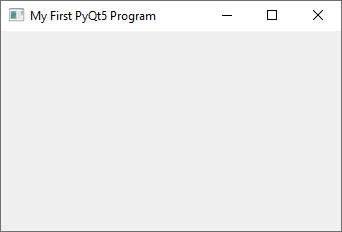
Younes Derfoufi
CRMEF OUJDA


